In the dynamic world of macOS automation, users are spoilt for choice with a plethora of apps designed to streamline their digital workflows and enhance productivity. But with so many options, how does one choose the right tool for their needs? This article delves into the nuances of some of the top macOS automation apps, comparing them based on key features such as workflow triggers, automation capabilities, integration options, privacy, and support.
dopdock
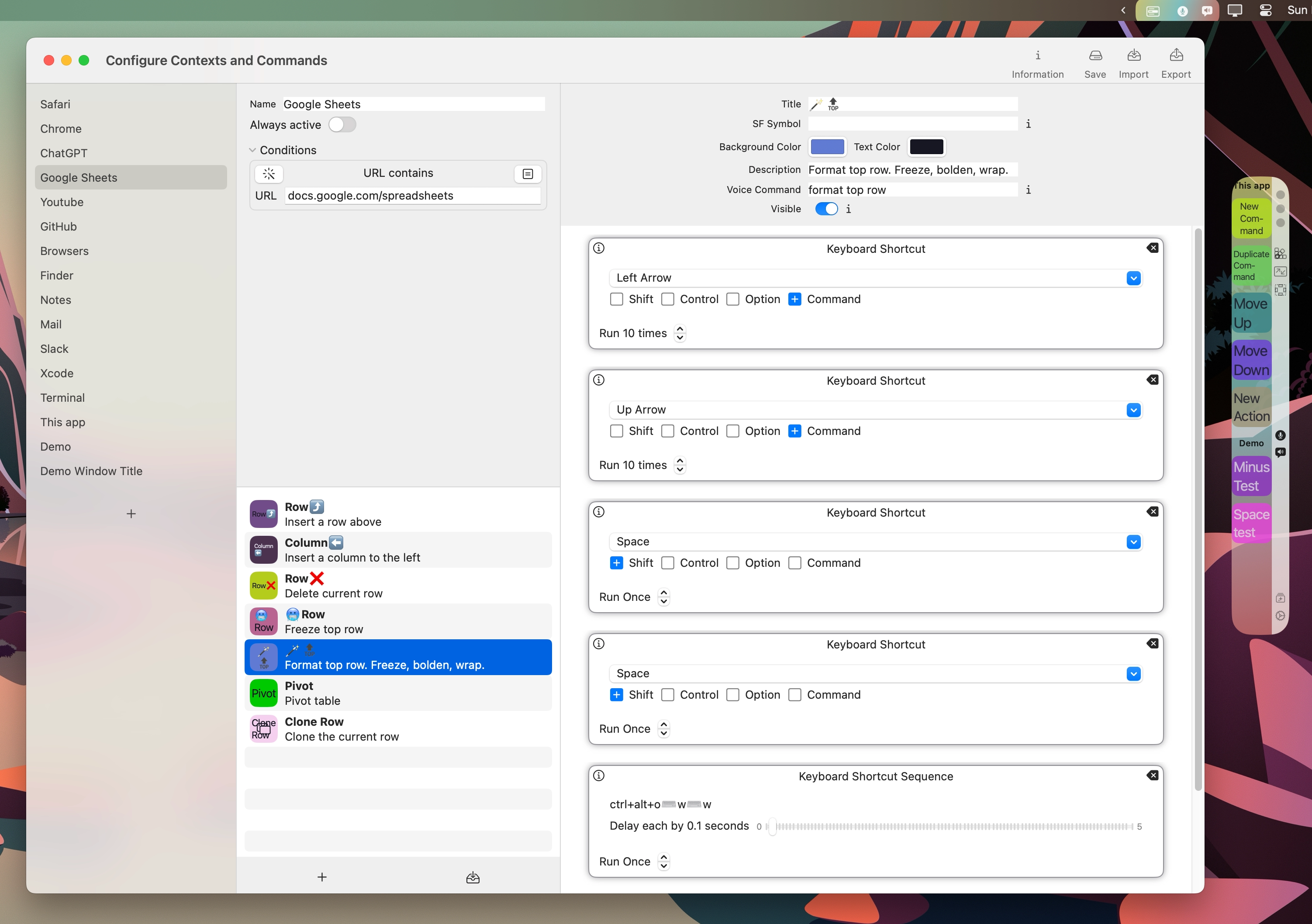
Triggering Workflows: dopdock revolutionizes workflow activation by leveraging both a dock-like interface and voice commands. This innovative approach eliminates the need to remember complex shortcuts or navigate through cumbersome menus.
Automation Capabilities: Users can automate a variety of tasks, including typing and repetitive actions, with the added unique feature of dictating text wherever the cursor is positioned, thanks to OpenAI’s Whisper model.
Creating and Sharing Workflows: dopdock provides familiar macOS-like user interface for creating workflows within the app.
Integration: It boasts seamless integration with other apps, allowing users to trigger workflows from apps like Apple Shortcuts, BetterTouchTool, Keyboard Maestro, and Keysmith. Thanks to that you don’t have to migrate all your workflows and recreate them in dopdock just to take advantage of its features. You can just use the predefined action for each of these apps to trigger your existing automation commands. Beside that it also runs JavaScript for browser website automation. You can change the design and content of the websites, just like a browser extension does, with just one click or a voice command.
Privacy: Privacy is a cornerstone of dopdock, with dictation processed completely on-device, ensuring no data is sent to servers.
Support: Official Discord server and direct email support are available for users seeking assistance.
Alfred
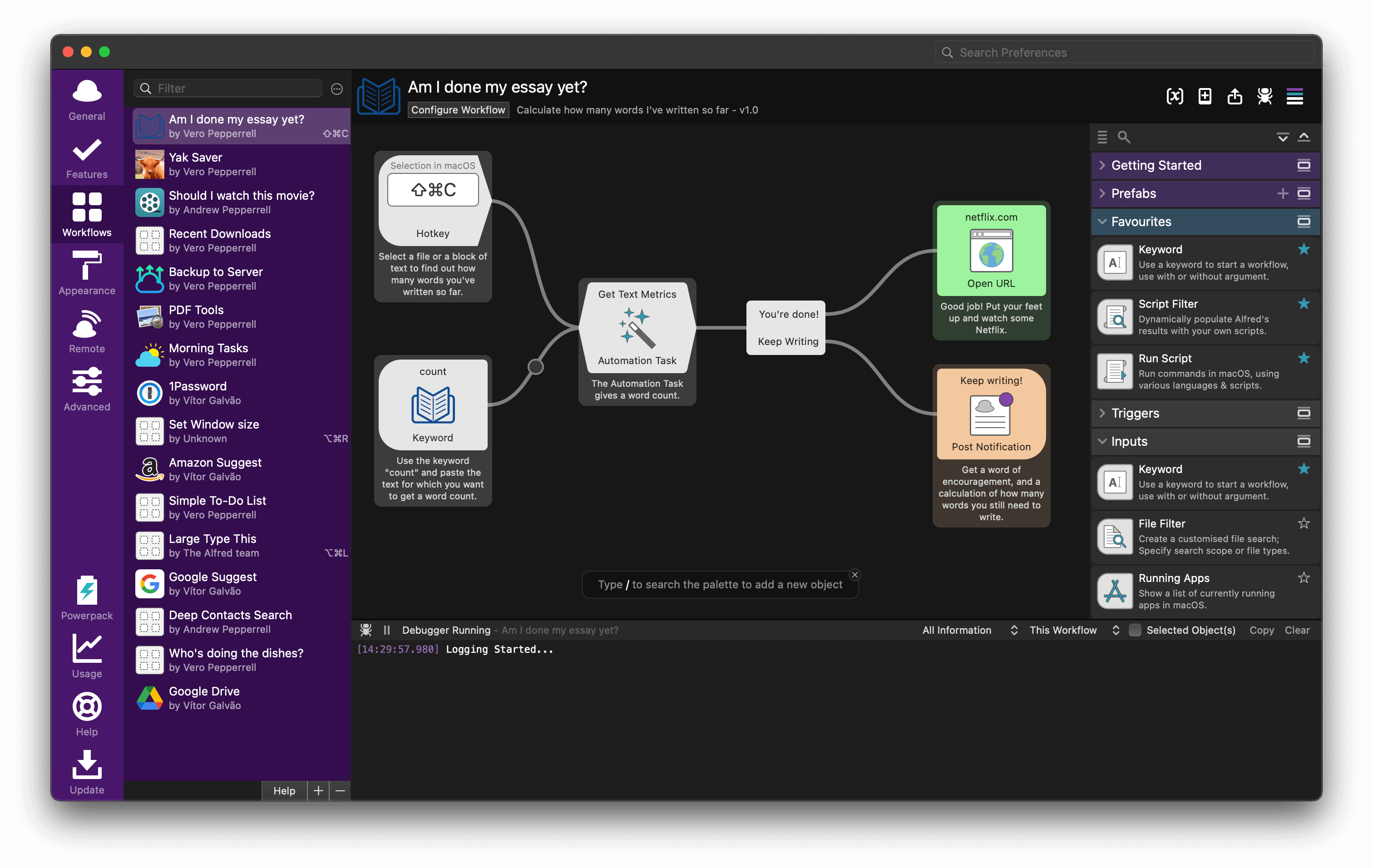
Alfred is a powerhouse in the macOS automation space, known for its approach to replace macOS Spotlight for many years.
Triggering Workflows: Alfred’s command bar where you type to search for a workflow and keyboard shortcuts provide a quick and efficient way to trigger workflows, making it a favorite among power users.
Creating and Sharing Workflows: Alfred supports creating workflows with a combination of scripting and drag-and-drop actions. Users can share workflows through export/import functions, enhancing the community-driven aspect of the app.
Integration: Alfred does not have direct support to trigger workflows that are created in other apps. Users need to research and write some scripts to trigger these workflows on their own.
Privacy and Support: Alfred maintains a commitment to user privacy, with no tracking of usage. Support can be received on the community forums.
Apple Shortcuts
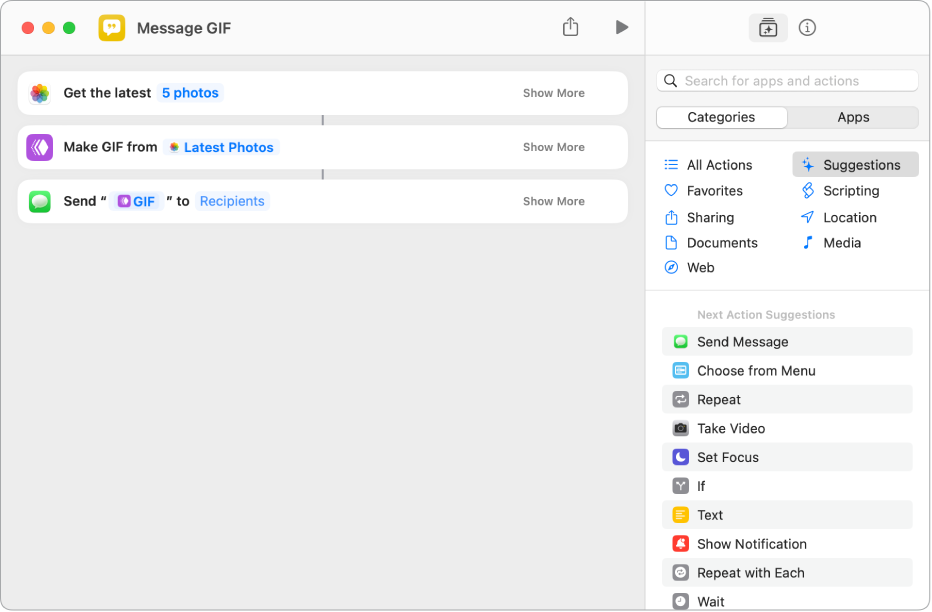
Apple Shortcuts is deeply integrated into the Apple ecosystem, replacing Automator on macOS and connecting with iOS, and offering a user-friendly interface for automating tasks across macOS and iOS devices.
Triggering Workflows: Workflows can be activated through various methods including voice commands via Siri, shortcuts in the menu bar, services menu you see when you right click on a selection, or automated triggers based on time or location.
Creating and Sharing Workflows: The drag-and-drop interface simplifies workflow creation, and users can share their shortcuts through iCloud links. The apps that you install on the Mac can add to the existing set of actions related to their use cases which increases the usability and functionality of shortcuts app
Integration and Privacy: It follows Apple’s privacy policies ensure user data is handled securely.
Support: As usual for most of the Apple products, most of the documentation and help you can find online is for the iOS version of the app. The fact that they chose a very generic app name such as “shortcuts” makes it very difficult to search the web to find out how to do certain things. Because you usually get results about keyboard shortcuts instead of the shortcuts for Apple’s macOS application.
BetterTouchTool (BTT)
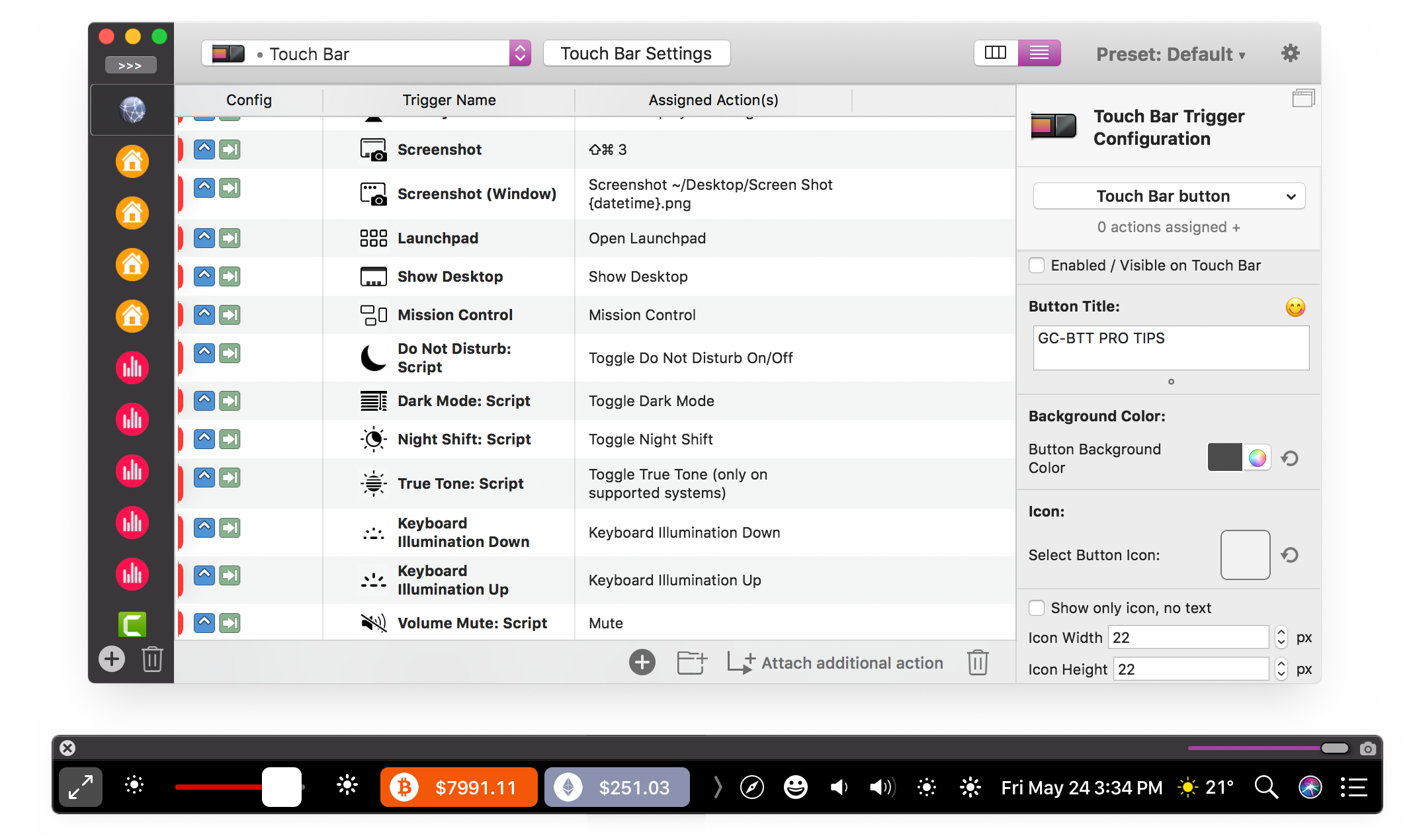
Triggering Workflows: BTT is a powerhouse when it comes to triggering workflows. It allows users to execute actions using keyboard shortcuts, trackpad gestures, Touch Bar interface, and even any input device you can connect to your Mac.
Automation Capabilities: BTT can handle it all. It’s exceptionally versatile, enabling automation of mouse inputs, opening apps, tweaking system settings, and providing its own scripting capabilities in JavaScript.
Creating a Workflow: Users can create workflows through a graphical interface. Some users find its UI intimidating at first, which can be seen from the fact that there are courses to teach how to use BetterTouchTool, we can say it’s more for pro users, especially who are willing to learn BTT’s scripting functions and variables.
Sharing a Workflow: Workflows can be shared through export/import.
Finding and Installing New Workflows: There isn’t a built-in gallery, but third-party websites and forums serve as repositories for user-generated content.
Integration: BTT integrates well with macOS, enabling control over native functions and apps. However, its integration with external automation apps can only be done by scripts.
Device Integration: This app does not natively support iOS or iPadOS devices, focusing instead on macOS. However, it has its own iOS app to control your Mac from your iPhone or iPad, by triggering the actions you have created in BTT.
Privacy: BTT has usage tracking with Fabric/Crashlytics from Google but it can be disabled in the settings.
Support: With comprehensive documentation and a vibrant community forum, users can find help for almost any issue.
Hammerspoon
You can write Lua scripts to control many aspects of your Mac. With a set of extensions it enables to control different pieces of system functionality. It’s open source which is greatly appreciated.
Triggering Workflows: Hammerspoon is unique, allowing users to trigger actions through scripting rather than graphical interfaces, offering flexibility.
Automation Capabilities: It aims at power users, automating a wide range of system and application functions through Lua scripting.
Creating a Workflow: Workflows are created and customized through scripting, offering endless possibilities for those willing to dive into code.
Sharing a Workflow: Sharing is primarily done through code snippets and GitHub repositories, catering to a developer-centric audience.
Finding and Installing New Workflows: There’s no built-in gallery, but users can find scripts on GitHub or the Hammerspoon forums.
Integration: Its strong suit is integration within the macOS environment and scripting capabilities rather than with specific apps or external platforms.
Device Integration: Direct integration with iOS or iPadOS is not supported.
Privacy: Being script-based, Hammerspoon processes actions locally, ensuring a high degree of privacy.
Support: The documentation is extensive, and the google email group provides a platform for sharing tips and getting help.
Keyboard Maestro
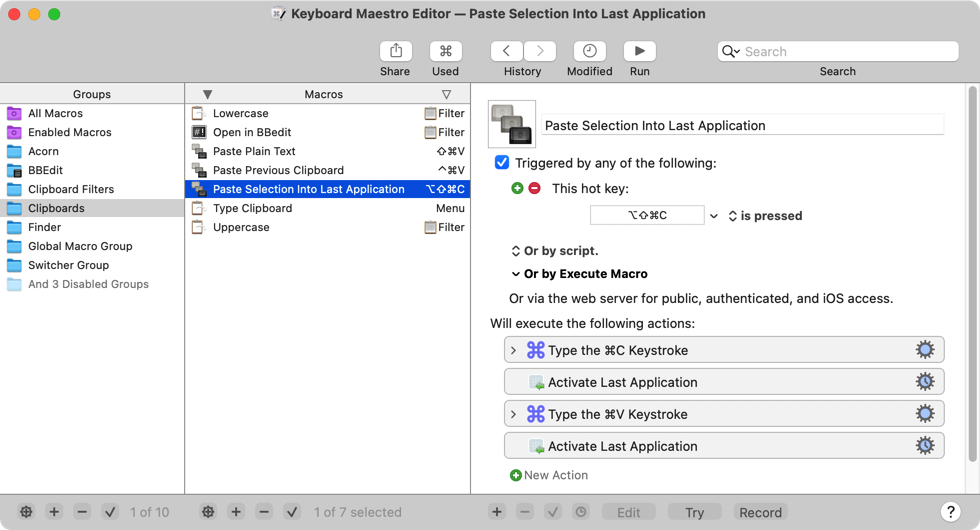
Triggering Workflows: Keyboard Maestro supports keyboard shortcuts, and certain macOS events.
Automation Capabilities: It stands out in automating complex sequences of actions, including keyboard inputs, mouse clicks, and app interactions.
Creating a Workflow: Workflows are created using a combination of drag-and-drop actions and scripting, striking a balance between accessibility and power.
Sharing a Workflow: Keyboard Maestro supports workflow sharing through export/import functions and has a dedicated user forum for exchanging macros.
Finding and Installing New Workflows: Its active online community is a good source to find workflows.
Integration: It offers solid integration with macOS and limited support for external apps like Apple Shortcuts.
Device Integration: Keyboard Maestro does not offer native support for iOS or iPadOS.
Privacy: The app processes data locally, adhering to good privacy practices.
Support: Keyboard Maestro provides detailed documentation and an active community forum for support.
Keysmith
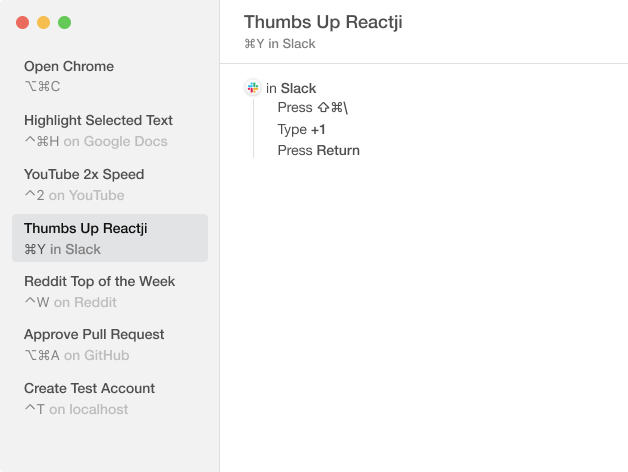
Triggering Workflows: Keysmith allows users to initiate workflows with keyboard shortcuts, providing a simple and effective method for launching automated sequences.
Automation Capabilities: This app excels in automating keyboard and mouse inputs, including clicking, scrolling, and typing. It’s particularly useful for repetitive tasks within applications.
Creating a Workflow: Keysmith’s interface is highly user-friendly, enabling workflow creation through recording actions. No coding knowledge is required, making it accessible to all users. This comes with a caveat: sometimes mouse clicks are locked to specific screen coordinates, which may change if you move the window. This can be problematic when automating actions on websites like Twitter.
Sharing a Workflow: Users can share their workflows through exporting and importing files.
Finding and Installing New Workflows: While Keysmith lacks a built-in gallery and a community forum for discovering workflows, users can share and obtain workflows on their own.
Integration: Its focus is more on automating tasks within macOS by recording user actions, and does not support integration with other apps or services.
Device Integration: There is no native support for integrating with iOS or iPadOS devices, keeping the app’s functionality focused on macOS.
Privacy: Keysmith uses Amplitude for tracking.
Support: The email support is available for direct assistance.
Raycast
Triggering Workflows: Raycast uses a command bar activated by a keyboard shortcut, and fuzzy search, making it incredibly fast and efficient for launching tasks and accessing information.
Automation Capabilities: Beyond executing system commands and opening applications, Raycast can perform custom actions through scripting in multiple languages such as Swift.
Creating a Workflow: Raycast supports creating custom scripts and commands, appealing to users who are comfortable with coding. Its API allows for deep customization and integration.
Sharing a Workflow: A standout feature of Raycast is its store, where users can publish their extensions and scripts, fostering a community-driven approach to sharing.
Finding and Installing New Workflows: The Raycast Store is a centralized platform where users can easily find and install new extensions and workflows, enhancing the app’s utility. All these extensions are open-source and collected in a GitHub repo, which makes it easy to develope your own extensions, even if it’s only for yourself.
Integration: Raycast offers integration with a wide range of web services and applications through extensions. However, this is typically only possible if the app you want to control already has an extension for Raycast or an API that can be utilized for custom scripts.
Device Integration: While Raycast is primarily designed for macOS, its web service integrations indirectly allow it to interact with information and controls relevant to other devices.
Privacy: You can refer to its privacy policy on how they use personal data they collect.
Support: The documentation is extensive, and the community around Raycast is active, with users and developers sharing tips and solutions.
Script Editor
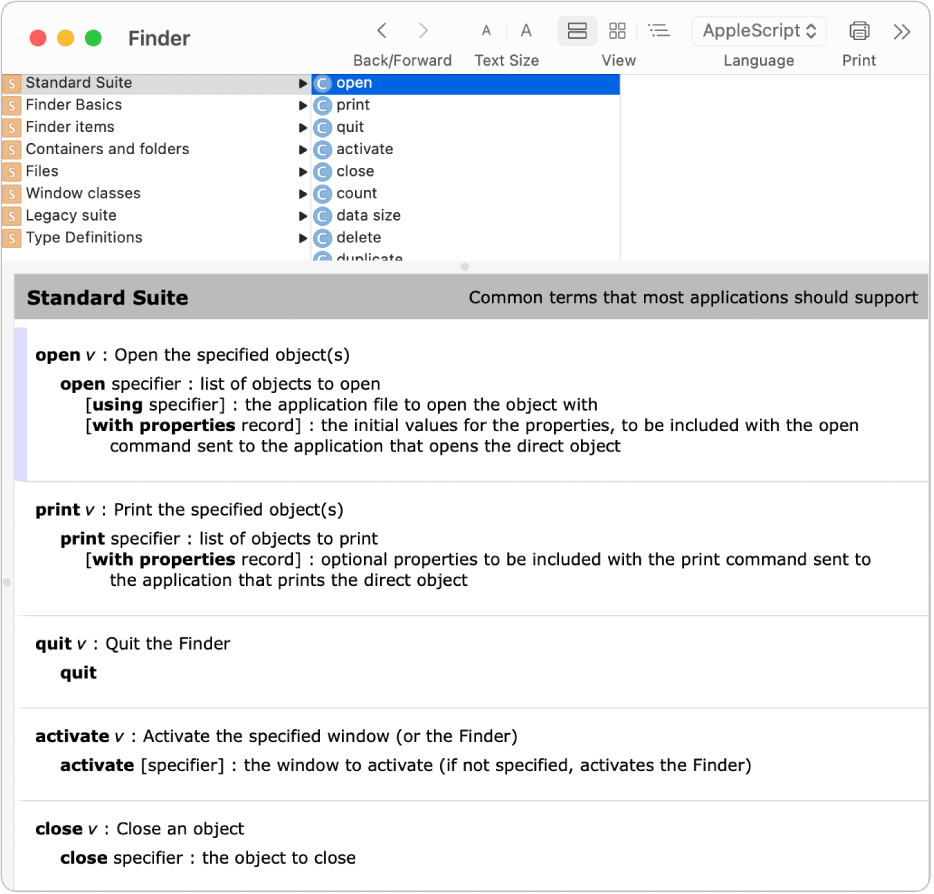
Triggering Workflows: Script Editor relies on AppleScript and JavaScript for automation, with scripts executed manually from compiled files.
Automation Capabilities: It allows for comprehensive automation covering system settings, application controls, and more, catering to users comfortable with scripting languages.
Creating a Workflow: Workflows are created through coding in AppleScript or JavaScript, providing powerful customization at the cost of requiring programming knowledge.
Sharing a Workflow: Scripts can be shared as files or through code snippets online, without a dedicated platform for Script Editor users.
Finding and Installing New Workflows: There’s no built-in gallery, but scripts are commonly shared on forums, GitHub, and other coding repositories.
Integration: Script Editor’s integration capabilities are extensive within the macOS ecosystem, thanks to AppleScript’s and JavaScript’s native support.
Device Integration: Through iCloud and other Apple services, scripts can indirectly affect or utilize data from iOS and iPadOS devices.
Privacy: Script Editor acts locally on your device, ensuring a high level of privacy for your automated actions.
Support: Apple offers documentation for both AppleScript and JavaScript, and there is a plethora of online community resources available. These languages and tools have been developed by Apple to provide automation capabilities to every macOS user, and their longevity has resulted in a wealth of support and information.
Rewrite the following app review. It is in markdown format. Keep the outline. Make the sentences more user friendly and readable.
Script Kit

Script Kit has gained popularity recently as a flexible alternative to Raycast and Alfred. It offers a more customizable and hackable experience.
Triggering Workflows: Triggering Workflows is easy with Script Kit. You can use a keyboard shortcut or search for commands using fuzzy search. Each script can have its own assigned keyboard shortcut.
Automation Capabilities: Script Kit has powerful automation capabilities. You can do anything with javascript and node.js. For a better user experience, you can extend it by allowing user input with options like choosing from a list, dropping a file, or selecting text. Feedback from scripts can be written in markdown.
Creating a Workflow: Creating a Workflow is simple with Script Kit. It relies on scripts that run on a Node.js environment.
Sharing a Workflow: Sharing a Workflow is straightforward. You can simply share the TypeScript or Javascript file, or your entire repository.
Finding and Installing New Workflows: The website offers a gallery with contributions from community members.
Integration: Triggered only from macOS.
Privacy: there is no statement about a privacy policy on the website. We could not detect any telemetry.
Support: If you need support, you can join GitHub discussions to connect with the Script Kit community.
Conclusion
In the evolving landscape of macOS automation, the diversity of available tools ensures there’s something for everyone, whether you prioritize ease of use, privacy, or integration capabilities Choosing the right automation tool can significantly enhance your productivity on macOS. Whether your priority lies in ease of use, the complexity of tasks, privacy, or the extent of possible integrations, the perfect app is out there waiting to transform your digital workflow. The table below offers a comparative overview based on the discussed criteria.
| Criterion | dopdock | Alfred | Apple Shortcuts | BetterTouchTool (BTT) | Hammerspoon | Keyboard Maestro | Keysmith | Raycast | Script Editor | Script Kit |
|---|---|---|---|---|---|---|---|---|---|---|
| Triggering Workflows | Dock / Voice Command | Command Bar / Keyboard Shortcuts | Siri / Menu / Schedule | Keyboard Shortcuts / Trackpad Gestures / Touch Bar | Scripting | Keyboard Shortcuts | Keyboard Shortcuts | Command Bar / Keyboard Shortcut | AppleScript | Command Bar / Keyboard Shortcut / Key Sequence |
| Automation Capabilities | Keyboard / AppleScript / Text Insertion / Top Menu | Keyboard / Scripting / System Settings | Scripting / App-specific Actions / System Settings | Keyboard / Mouse / Scripting / System Settings | Wide Range of System/Application Functions | Mouse Click / Keyboard Press | Keyboard / Mouse Inputs | System Settings / Window Management / Extensions | AppleScript | Node.js |
| Creating a Workflow | GUI | GUI | GUI | GUI | Scripting | Recording | Recording / GUI | Extensions | Scripting | Scripting |
| Sharing a Workflow | JSON export | Proprietary File Format | iCloud/Export | Proprietary File Format | GitHub/Code Snippets | Export/Import | Proprietary File Format | Raycast Store | Proprietary File Format | Script files |
| Finding and Installing New Workflows | Community | Gallery | Built-in Gallery | Forum | GitHub/Hammerspoon Forums | Third-Party | Third-Party | Raycast Store | 3rd Party Repositories | 3rd Party Repositories |
| Integration | Extensive | Custom scripts | Custom scripts | Custom scripts | None | Custom scripts | Apple Shortcuts | Extensions | AppleScript | Scripting |
| Device Integration | iOS planned | Limited | iOS/iPadOS | iOS app | None | None | None | macOS/Web Services | None | None |
| Privacy | On-Device Processing / No Telemetry | N/A | Apple Ecosystem | Google Fabric/Crashlytics | Unknown | Unknown | Tracking with Amplitude | Tracking with Amplitude | Local Processing | Local Processing |
| Support | Discord / Email Support | Comprehensive | Difficult | Forum / Documentation | GitHub | Comprehensive | Email / No Community | Slack / Documentation | Apple Documentation | GitHub Discussions |
Our recommendation
If you are okay by memorizing keyboard shortcuts or finding all the automation workflows with by typing their names, Raycast would be a good fit. You can also write scripts to get things done.
However, if you want a user interface that you are already familiar with, like the macOS Dock, and that doesn’t require memorizing anything, then you can choose dopdock. It also offers a typing by dictation feature that is very simple yet highly accurate. Because you have the Apple Shortcuts app for free, you can create more complex workflows and trigger them with your voice or from the dopdock window easily.